Introduction to Microsoft Office 2007-part-2
As you move your cursor over the Microsoft Office
Button a preview image (image on right) will appear.
Click the Microsoft Office button.
Button a preview image (image on right) will appear.
Click the Microsoft Office button.
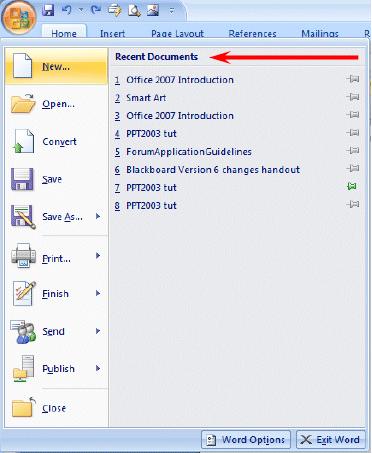 When you click the Microsoft Office
When you click the Microsoft Officebutton, it will turn orange and a “File like”
menu will appear (similar to the image on the
right).
You’ll notice that you now have little
images for choices and that some of them have
little arrows pointing to the right. These
arrows indicate that there are additional
choices for a selection.
We’ll show you one of these on the next page.
On the right side of the Microsoft Office
Button menu screen you will see your most
recently used files
–
Recent Documents (see
arrow above on right).
Each Microsoft Office Button menu is
tailored to its Office application (Word, Excel,
PowerPoint, etc).
arrow above on right).
Each Microsoft Office Button menu is
tailored to its Office application (Word, Excel,
PowerPoint, etc).
Move your cursor over the arrow to the
right of the Print button ( 1. ), a menu of
print choices will appear on the right –
under Preview and print the document (
right of the Print button ( 1. ), a menu of
print choices will appear on the right –
under Preview and print the document (



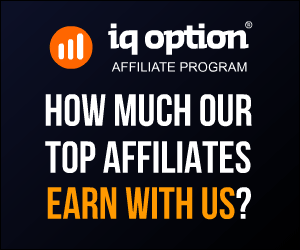
No comments:
Post a Comment